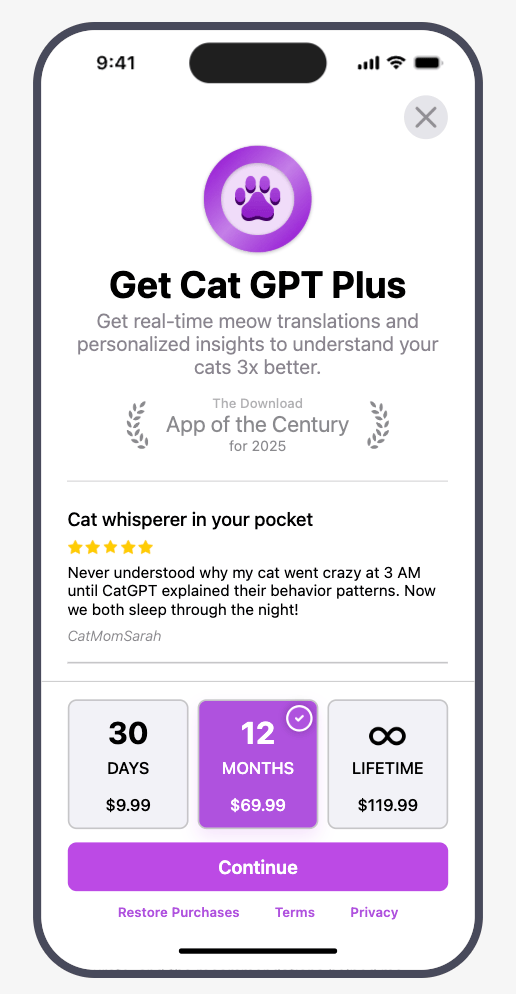Creating Paywalls
Use the Paywall Editor to design a fully customizable paywall.
Key concepts
| Concept | Description |
|---|---|
| Components | RevenueCat's predefined UI elements that can be added to a paywall. (e.g. text, an image, a purchase button, etc.) |
| Component properties | The properties of each component that can be configured to modify it's style and behavior. (e.g. its width, height, border, etc.) |
| Templates | The paywalls that RevenueCat has already created that you can use as a starting point to build your own paywall from. |
Components
Components are the individual building blocks of your paywall that can be arranged and configured to create your own custom layout.
| Component | Parent | Description |
|---|---|---|
| Text | ❌ | Used to add customizable text strings |
| Image | ❌ | Used to add an uploaded image |
| Video | ❌ | Used to add an uploaded video |
| Icon | ❌ | Used to add a customizable icon from our provided list |
| Stack | ✅ | Used as a parent component to jointly configure its child components |
| Footer | ✅ | A configurable portion of your paywall whose position can be fixed and uniquely styled. |
| Package | ✅ | Used to add a selectable package with custom styling, text, etc. |
| Purchase button | ✅ | The call to action that invokes a purchase attempt of the selected package. |
| Button | ✅ | Used to add other interactions; such as a link to your Privacy Policy, a back button, etc. |
| Carousel | ✅ | Used to add a carousel of pages that a customer can swipe through |
| Countdown | ✅ | Used to display a live countdown timer to a specific date and time |
| Timeline | ✅ | Used to add a timeline of connected items |
| Tabs | ✅ | Used to display different package groups in different tabs when offering multiple tiers of service, product types, etc. |
| Switch | ✅ | Used to add a toggle to your paywall that can be used to let customers choose between two different sets of options. |
| Social proof | ✅ | Styled components that can be used as a starting point to display social proof, testimonials, etc. |
| Feature list | ✅ | Styled components that can be used as a starting point to display a list of features or benefits |
| Awards | ✅ | Styled components that can be used as a starting point to callout awards your app has received |
Parent components all fundamentally act as containers that can contain other components within them.
Learn more about each component.
Building paywalls
To get started building paywalls with our new editor, click on + New Paywall in the callout on the Paywalls page for your Project:
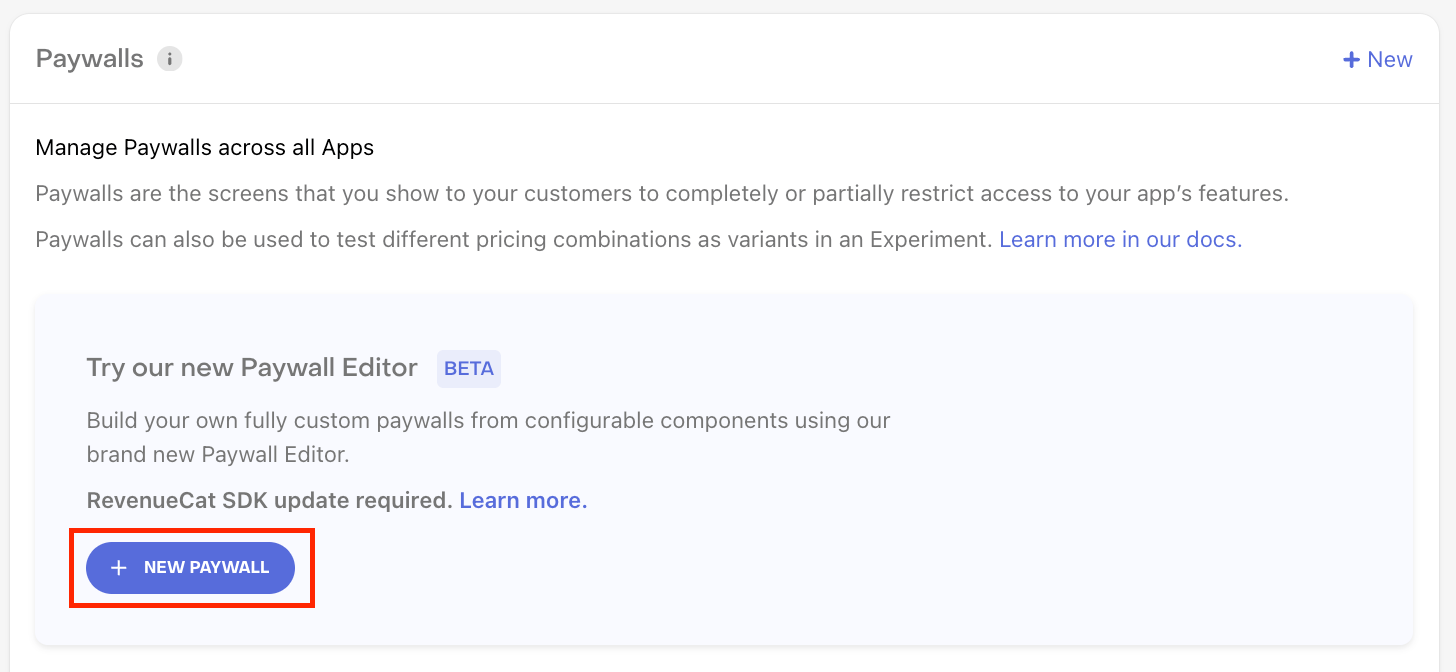
Next, you'll need to select the Offering you want to add a Paywall to. Or, if you don't have any Offerings without Paywalls, you'll have the option to duplicate an existing one or create a new one.
From there, you can start building by either:
- Choosing a template
- Starting from scratch, or
- Importing from Figma
Unless you have a very specific, custom design in mind that you're looking to create; we recommend starting with a template. You can customize any aspect of your paywall once you select a template, it's simply a starting point to explore from.
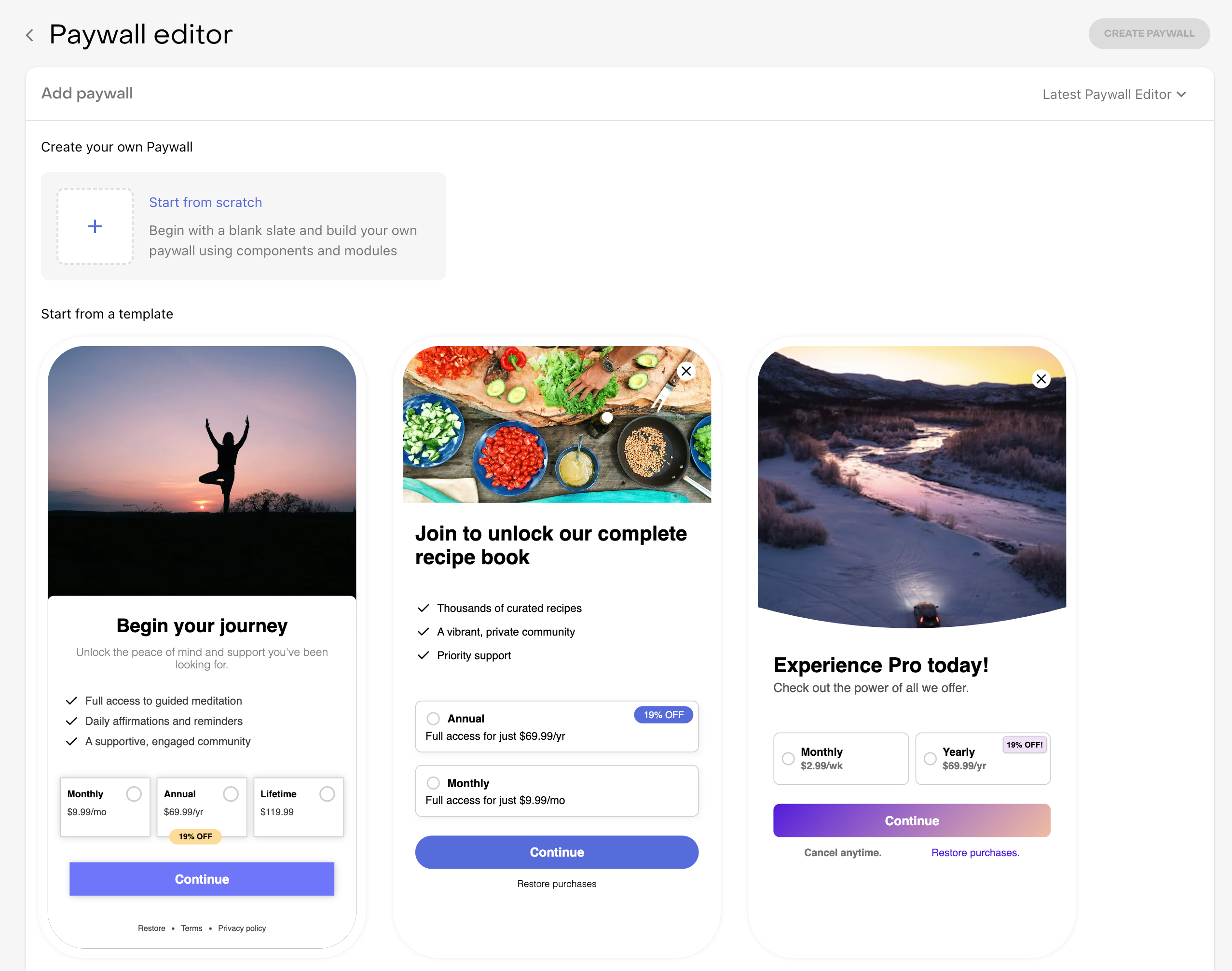
Using the editor
Once you've imported from Figma, selected a template, or picked starting from scratch, you'll land on our Paywall Editor, which has the following sections:
- Components: The list of components on your paywall, their hierarchy, and their options (rename, duplicate, etc).
- Component properties: The list of configurable properties of the component you've selected.
- Preview: The preview of your paywall.
- Control panel: The options to change the locale, light/dark mode, and other preview settings to see how your paywall looks in various scenarios. The control panel is also where you can manage localizations through one page instead of modifying them component-by-component.
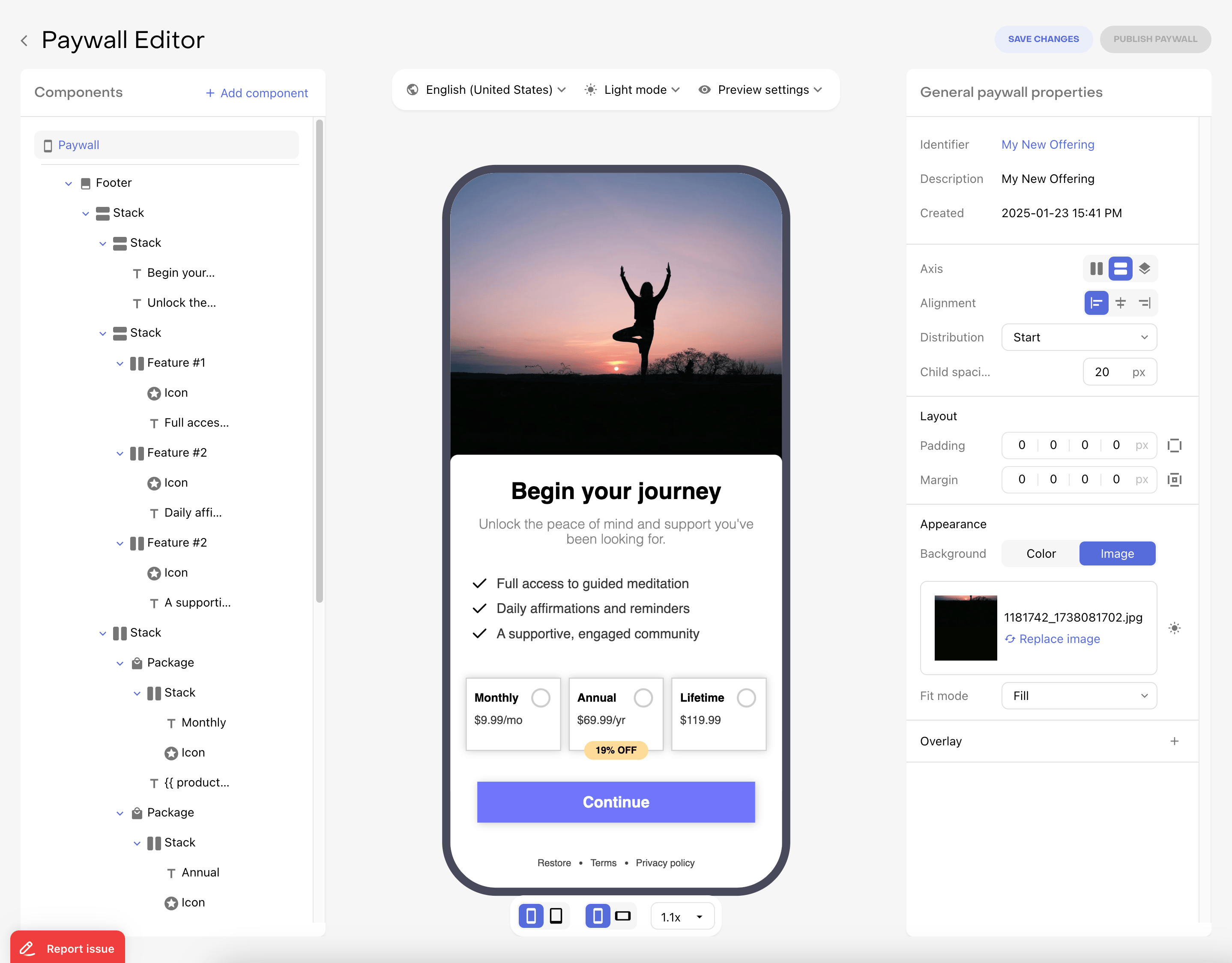
Adding components
Components can be added to a paywall in two ways:
- Directly to the main paywall with the + Add Component button
- Directly within a parent component, such as a stack, with the + button in that component's row in the components panel.
Once a component has been added to a paywall, you can determine its order on your paywall by dragging it vertically in the stack, or determine its parent component by dragging it underneath the desired parent and indenting it horizontally.
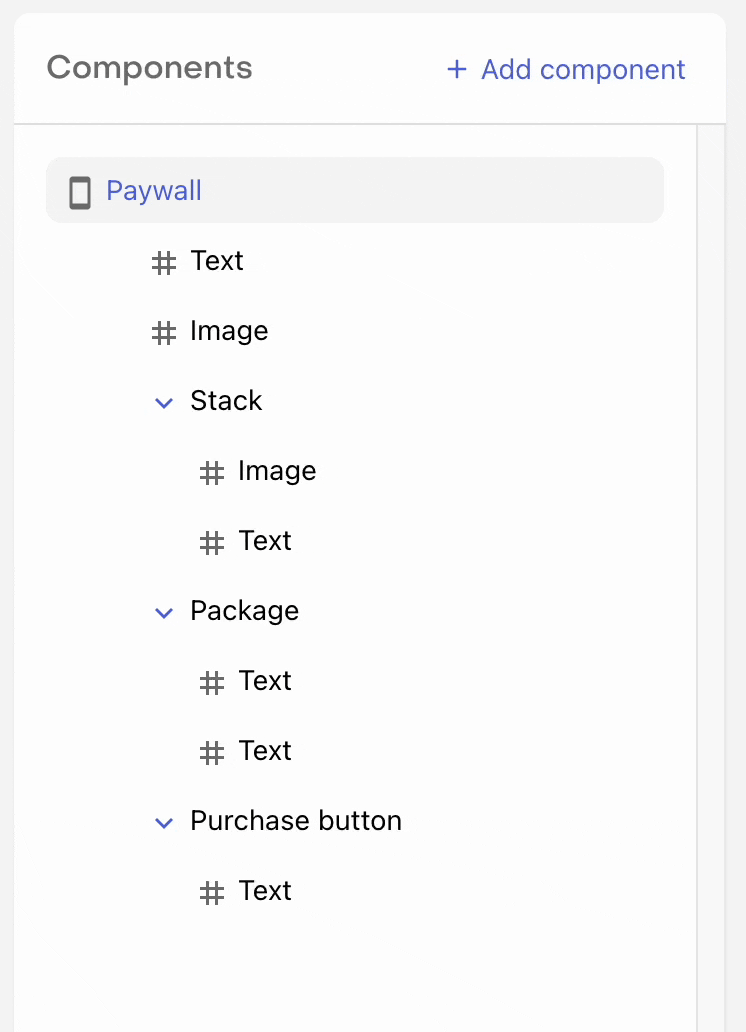
A child component will be subject to the axis, alignment, distribution, and child spacing properties of the parent component; and will be impacted by other properties such as margin & padding.
Modifying components
When you click on a component in the components panel, you'll see it displayed in the component properties panel on the right side of your screen. These properties represent the configurable elements of each component that can be used to give it a unique look and feel.
Many properties for controlling layout, size, and appearance are similar between components; but each one has their own unique properties that are specific to the use cases of that component.
Learn more about component properties.
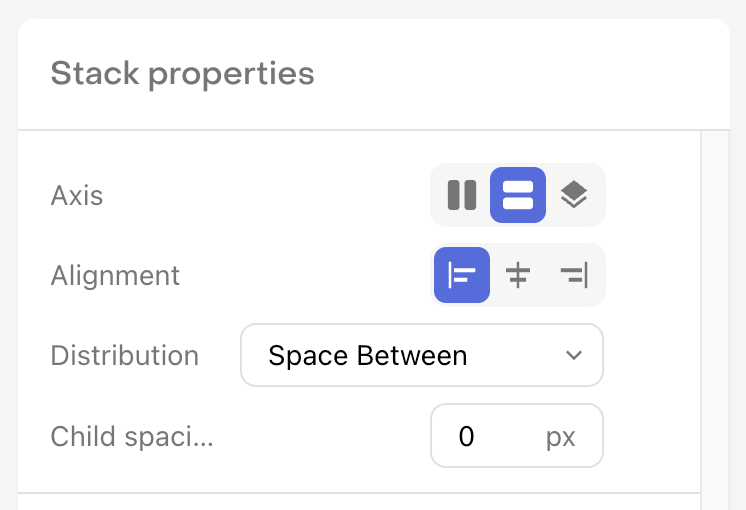
In addition, by clicking on the ... option in a component's row in the components panel, you can rename, duplicate, or delete any component.
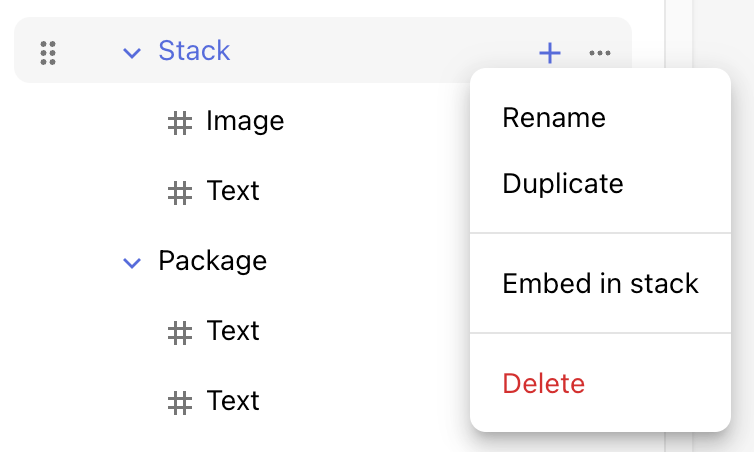
You can use common keyboard shortcuts to undo, redo, and save your changes in the editor.
- Undo:
⌘ + zon Mac, orCtrl + zon Windows - Redo:
⌘ + yon Mac, orCtrl + yon Windows - Save:
⌘ + son Mac, orCtrl + son Windows
Saving a paywall
When saving a paywall, there are two different states it can be saved in depending on what you're ready to do with it.
| Paywall State | Description |
|---|---|
| Inactive | Paywalls that you do not wish to serve to customers. You can think of these as drafts, or works in progress. Inactive Paywalls will not be available through the SDK. |
| Published | Paywalls that you may wish to serve to customers. These will always be returned on supported SDK versions. Whether they will be served to customers depends on whether you've configured the associated Offering as the Default Offering, or are serving it via Targeting or Experiments. |
When creating a new paywall, you can save your changes at any time by clicking the Save to draft button at the top right of the page.
This will save your paywall in an inactive state so that you can continue editing it, but it will not yet be sent to your app and made available to customers.
To make your paywall available to customers, click Publish Paywall. Once a paywall is published, it will be available via the RevenueCat SDK and therefore can be seen by your customers depending on how you're serving Offerings to them.
You can also set a published paywall to be inactive, or vice versa, at any time.
Learn more about displaying paywalls.
Importing from Figma
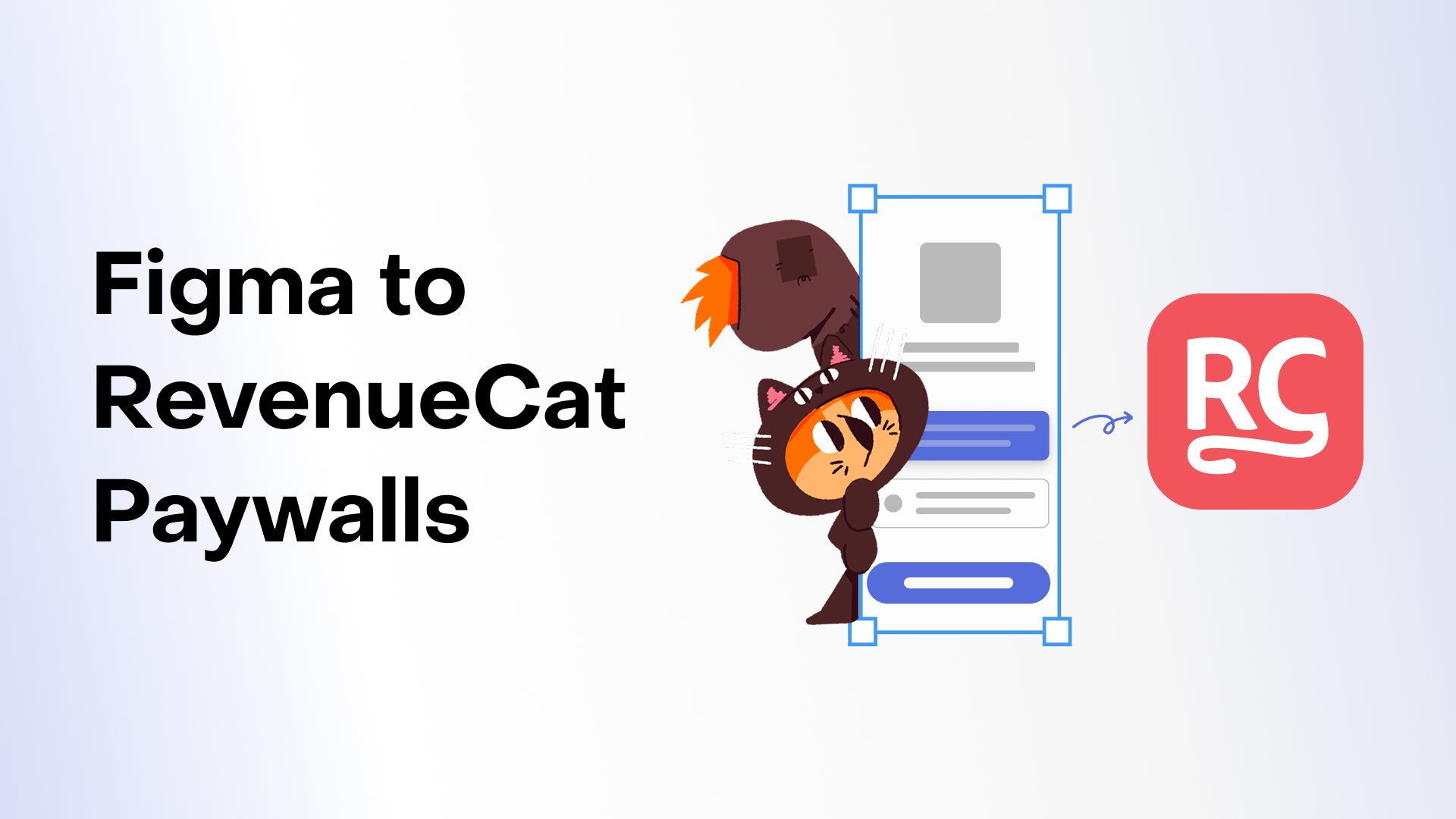
The RevenueCat plugin in Figma allows you to import paywall designs from Figma into RevenueCat. It's ideal for teams that have dedicated designers working in Figma. It allows designers to create pixel-perfect paywall designs in Figma that can then be seamlessly brought into RevenueCat, reducing the need for manual recreation and ensuring design consistency.
To import a paywall from Figma:
-
Install the RevenueCat plugin in Figma:
- Open Figma and navigate to the RevenueCat plugin page
- Click Install to add the plugin to your Figma workspace
-
Design your paywall in Figma:
- Create your paywall layout in Figma with all the necessary elements (text, images, buttons, etc.), with each frame named to match the component it represents (see the full list of components below)
Your paywall designs must be using Figma auto layout to be imported correctly.
-
Export to RevenueCat:
- Prepare your frames (use auto layout, check the naming)
- Create an API V2 key in your RevenueCat project with
Read & writein Project configuration permissions - Open the RevenueCat plugin from your Figma plugins menu
- Authenticate with your RevenueCat account using the API key you created in the previous step
- Select the frames you want to export (each frame will be created as its own paywall in RevenueCat)
- Choose the project and offering where you want to import the paywall
- Click Export to add your paywall design in RevenueCat
-
Refine in the Paywall Editor:
- Once imported, click the link for your paywall in the plugin to open it in the Paywall Editor
- You can further customize components, configure package selections, set up localizations, and adjust styling as needed
-
Publish and deploy:
- After making any final adjustments, save and publish your paywall
- The paywall will be available through the RevenueCat SDK and can be served to your customers
Component support and mapping
| Status | Component | Example Frame Name / Rule |
|---|---|---|
| ✅ | Text (text) | Any node with type: 'TEXT' |
| ✅ | Image (image) | Any RECTANGLE, ELLIPSE, VECTOR, etc. with image property |
| ✅ | Stack (stack) | Default for any non-special node with children |
| ✅ | Button (button) | Button or Button(action=<action_type>) where <action_type> is one of: restore_purchases, navigate_back, navigate_to, or workflow. Invalid action types will default to navigate_back. |
| ✅ | Package (package) | Package (exact match) |
| ✅ | Purchase Button (purchase_button) | Purchase Button (exact match) |
| ❌ | Icon (icon) | Not supported |
| ❌ | Video (video) | Not supported |
| ❌ | Carousel (carousel) | Not supported |
| ❌ | Timeline (timeline) | Not supported |
| ❌ | Tabs (tabs) | Not supported |
| ❌ | Tab Control (tab_control) | Not supported |
| ❌ | Tab Control Button (tab_control_button) | Not supported |
| ❌ | Tab Control Toggle (tab_control_toggle) | Not supported |
| ❌ | Countdown (countdown) | Not supported |
We'll quickly be adding support for the other components in this list, stay tuned!
When importing buttons from Figma, the action type specified in the button name (e.g., Button(action=restore_purchases)) is validated against the supported action types. If an invalid action type is provided, it will automatically default to navigate_back. The supported action types are:
restore_purchases: Restores previous purchasesnavigate_back: Navigates back to the previous screennavigate_to: Navigates to a specific destination (requires additional configuration)workflow: Triggers a workflow action (requires additional configuration)
Duplicating a paywall
If you want to use an existing paywall as a starting point for a new paywall, you can duplicate it by clicking on the three horizontal dots to the right of the paywall in the list and selecting either:
- Duplicate to this project if you want to make a copy of that paywall within this same project
- Duplicate to another project if you want to make a copy of that paywall within another project you own
If you'd like to create a few of your own paywall "templates" as your own starting points, simply duplicate the paywall you want to save as a template, and don't attach an Offering to it. It'll be available in the dashboard to edit or duplicate from at any time, without affecting what actually gets delivered to your app.
Unfortunately if you use custom fonts in your paywall, they will not be supported when duplicatiing to another project. Instead, those fonts will need to be uploaded to that project and manually set for the paywall. When duplicating within the same project, custom fonts settings will be preserved.
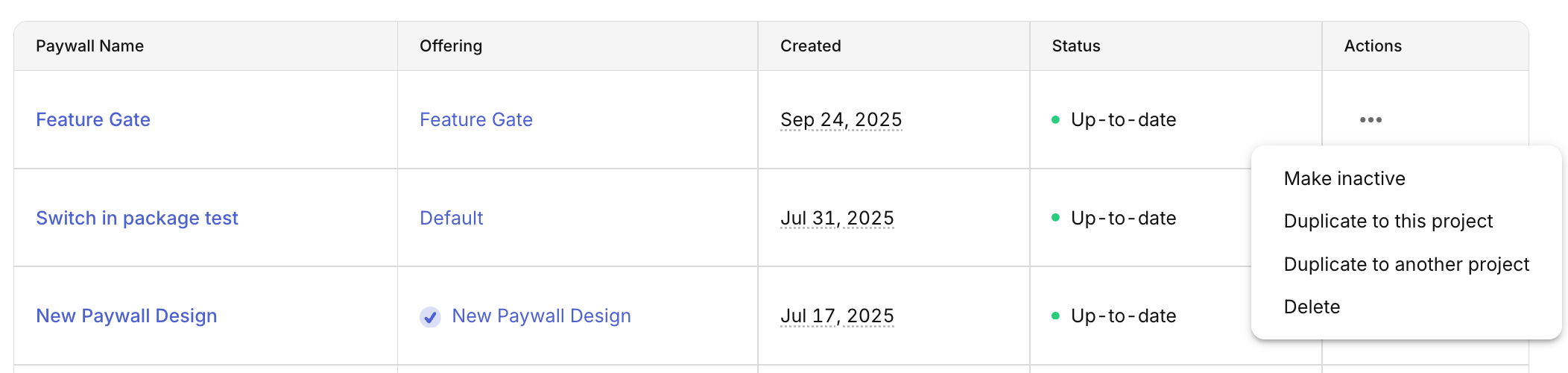
Safe area preview
The paywall preview in the dashboard includes a preview of the device safe area that will impact how your paywall is rendered. RevenueCat Paywalls will automatically handle the device safe area for you when displaying paywalls on device, but there are a few things you should keep in mind:
- All components will not occupy the safe area at the top of the device unless they are being used as header images, which do occupy the space. We automatically detect an image component as a header image if it's the first component taking up vertical space on the paywall (e.g. the first component in the list, or the first component in a stack) whose width is set to fill the entire width of the paywall. If the image is being used within a z stack, any other components above it will not occupy the safe area.
- The footer component will not occupy the bottom safe area, and will automatically add applicable padding to account for it on each platform and device.
- Paywalls which do not use a footer component will occupy the bottom safe area if the content extends that far, as any other view would.
If your paywall will be displayed in a sheet view instead of a full screen view, you can also preview that view in the paywall editor. Just click on Preview settings and select Sheet view.