Configuring Experiments
Before setting up an experiment, make sure you've created the Offerings you want to test. This may include:
- Creating new Products on the stores
- Setting Offering Metadata, and/or
- Creating a RevenueCat Paywall
You should also test the Offerings you've chosen on any platform your app supports.
Setting up a new experiment
First, navigate to your Project. Then, click on Experiments in the project sidebar.
You have two options for creating a new experiment:
Creating a new experiment from scratch
Select + New to create a new experiment from scratch.
If you've not setup multiple offerings yet, you'll be prompted to do so now, since you'll need at least 2 available offerings to run an experiment.
For App Store apps, we recommend setting up new products to test as a new Subscription Group in App Store Connect so that customers who are offered those products through Experiments will see only that same set of products to select from their subscription settings.
Duplicating an existing experiment
You can also create a new experiment by duplicating the configuration of a previous experiment. This is useful when you want to run a similar test with slight modifications or test the same configuration on a different audience.
To duplicate an experiment:
- Find the experiment you want to duplicate in your experiments list
- Click on the context menu (three dots) next to the experiment
- Select Duplicate from the menu
- A new experiment will be created with the same configuration as the original
- You can then modify any settings as needed before starting the duplicated experiment
Duplicating is particularly useful when you want to:
- Re-run a successful experiment on a different audience or time period
- Test slight variations of a previous experiment configuration
- Quickly set up similar experiments without manually configuring all settings again
Regardless of which method you choose, you'll need to configure the experiment settings as described below.
Required fields
To create your experiment, you must first enter the following required fields:
- Experiment name
- Control variant
- The Offering(s) that will be used for your Control group
- Treatment variant
- The Offering(s) that will be used for your Treatment group (the variant in your experiment)
Using Placements in Experiments
Placements allow you to define a unique Offering to serve at each paywall location in your app, so that you can do things like:
- Show a unique paywall design at the end of onboarding vs. in settings
- Offer unique prices on the paywall triggered when a customer attempts to access a gated feature vs. the paywall that's triggered after a certain number of app opens
If you've not setup Placements yet, start here.
With Experiments, you can create A/B tests that serve unique Offerings at each Placement to your Control group and Treatment group.
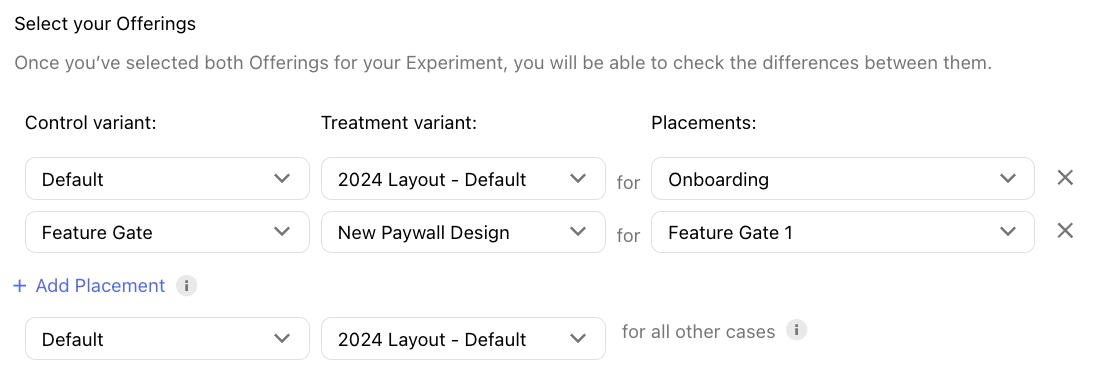
With Placements, your customers will be served an array of Offerings depending on the paywall location they visit, and with Experiments you can A/B test that experience by changing any element of that array.
If you're looking to isolate the impact of changing just one paywall location, then modify the Offering being served at that Placement in the Treatment group and keep all other Placements the same. But be sure to specify your desired Offering for each Placement that your app uses, even if the Offering for a given Placement should be the same on both the Control and Treatment.
Audience customization
Then, you can optionally customize the audience who will be enrolled through your experiment through Customize enrollment criteria and New customers to enroll. Please note: only new customers will be enrolled in Experiments. Existing customers will not be enrolled.
Customize enrollment criteria
Select from any of the available dimensions to filter which new customers are enrolled in your experiment.
| Dimension | Description |
|---|---|
| Country | Which countries are eligible to have their new customers enrolled in the experiment. |
| App | Which of your RevenueCat apps the experiment will be made available to. |
| App version | Which app version(s) of the specified apps must a new customer be on to be enrolled in the experiment. |
| RevenueCat SDK version | Which RevenueCat SDK version(s) of the specified SDK flavor must a new customer be on to be enrolled in the experiment. (NOTE: This is most likely to be used in conjunction with features like RevenueCat Paywalls which are only available in certain SDK versions) |
| Platform | Which platform(s) that were first used by the customer are eligible for the experiment (e.g. iOS, watchOS, etc). |
New customers to enroll
You can modify the % of new customers to enroll in 10% increments based on how much of your audience you want to expose to the test. Keep in mind that the enrolled new customers will be split between the two variants, so a test that enrolls 10% of new customers would yield 5% in the Control group and 5% in the Treatment group.
Once done, select CREATE EXPERIMENT to complete the process.
Starting an experiment
When viewing a new experiment, you can start, edit, or delete the experiment.
- Start: Starts the experiment. Customer enrollment and data collection begins immediately, but results will take up to 24 hours to begin populating.
- Edit: Change the name, enrollment criteria, or Offerings in an experiment before it's been started. After it's been started, only the percent of new customers to enroll can be edited.
- Delete: Deletes the experiment.
Test users will be placed into the experiment Offering variants, but sandbox purchases won't be applied to your experiment.
If you want to test your paywall to make sure it can handle displaying the Offerings in your experiment, you can use the Offering Override feature to choose a specific Offering to display to a user.
Pausing an experiment
Once an experiment is running, you can pause it to stop enrolling new customers while continuing to collect data from existing participants. This is useful when you want to:
- Evaluate the long-term impact of experiment exposure on already enrolled customers
- Stop exposing new customers to test variants while maintaining consistent behavior for existing participants
- Temporarily halt enrollment while analyzing preliminary results
When paused:
- New customers will no longer be enrolled in the experiment
- Customers already enrolled will continue to see their assigned variant
- Data collection continues for all enrolled customers
- Results will continue to update with data from existing participants for up to 400 days
Resuming a paused experiment
You can resume a paused experiment to start enrolling new customers again by clicking the Resume button.
Before resuming an experiment, we'll check if it conflicts with any currently active experiments. If resuming would cause audience overlap, you'll see an error message and will need to either pause or stop the conflicting active experiment(s) to avoid overlap.
Stopping an experiment
Once an experiment is running or paused, you can permanently stop it by clicking the Stop button. This is appropriate when you want to:
- End the experiment after a clear winner has emerged and you're ready to implement the results
- Stop a poorly performing experiment to prevent further negative impact
- Clear the way for a new experiment with an overlapping audience
- Conclude an experiment that has run its full planned duration
Pausing is reversible - you can resume the experiment later. Stopping is permanent - the experiment cannot be restarted. Consider pausing instead of stopping if you might want to resume enrollment in the future.
When an experiment is stopped:
- New customers will no longer be enrolled
- Customers who were enrolled will begin receiving the Default Offering on their next paywall view
- Results will continue to refresh for 400 days after the experiment has ended
Running multiple tests simultaneously
You can use Experiments to run multiple test simultaneously as long as:
- All audiences being enrolled in running tests are mutually exclusive (e.g. either two tests have exactly the same audience, or have fully unique audiences)
- A given audience has no more than 100% of its new customers enrolled in experiments
If a test that you've created does not meet the above criteria, we'll alert you to that in the Dashboard and you'll be prevented from starting the test, as seen below.
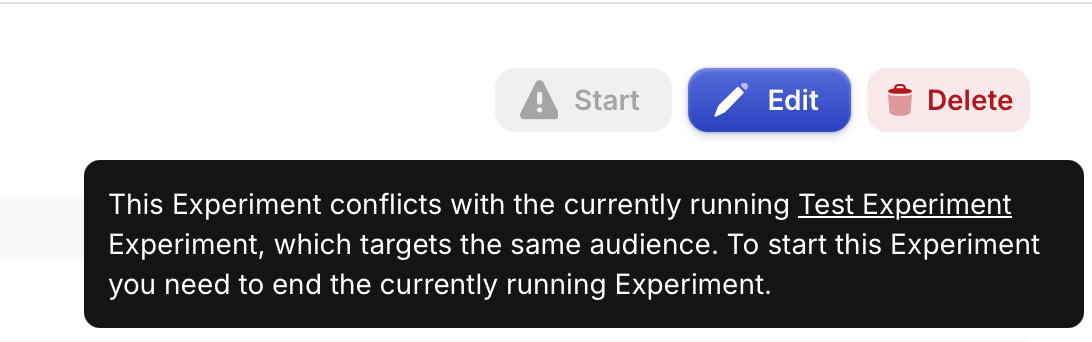
Examples of valid tests to run simultaneously
Scenario #1 -- Multiple tests on unique audiences
- Test A is running against 100% of new customers for your App Store app
- Test B, targeting 100% of new customers for your Play Store app, can also be run since its targeted audience is mutually exclusive with Test A, and no more than 100% of each audience's new customers are being enrolled in running experiments
Scenario #2 -- Multiple tests on identical audiences
- Test A is running against 20% of new customers in Brazil
- Test B, targeting 40% of new customers in Brazil, can also be run since its targeted audience is identical with Test A, and no more than 100% of that audience is being enrolled in running experiments
Examples of invalid tests to run simultaneously
Scenario #3 -- Multiple tests on partially overlapping audiences
- Test A is running against 100% of new customers for your App Store app
- Test B, targeting 100% of new customers in Brazil, cannot be run because there is partial overlap between the audience of Test A and the audience of Test B (new customers using your App Store app in Brazil).
- To run Test B, either Test A will need to be paused, or the audience of Test B will need to be modified to exclude new customers from the App Store app.
Scenario #4 -- Multiple tests on >100% of an identical audience
- Test A is running against 20% of new customers in Brazil
- Test B, targeting 100% of new customers in Brazil, cannot be run because the targeted audience would have > 100% of new customers enrolled in experiments, which cannot be possible.
- To run Test B, either Test A will need to be paused, or the enrollment percentage of Test B OR Test A will need to be modified so that the total does not exceed 100%.
When an experiment is running, only the percent of new customers to enroll can be edited. This is because editing the audience being targeted would change the nature of the test, rendering its results invalid.
FAQs
| Question | Answer |
|---|---|
| Can I edit the Offerings in a started experiment? | Editing an Offering for an active experiment would make the results unusable. Be sure to check before starting your experiment that your chosen Offerings render correctly in your app(s). If you need to make a change to your Offerings, stop the experiment and create a new one with the updated Offerings. |
| Can I run multiple experiments simultaneously? | Yes, as long as they meet the criteria described above. |
| Can I run an experiment targeting different app versions for each app in my project? | No, at this time we don't support setting up an experiment in this way. However, you can certainly create unique experiments for each app, and target them by app version to achieve the same result in independent test. |
| Can I add multiple Treatment groups to a single test? | No, you cannot add multiple Treatment groups to a single test. However, by running multiple tests on the same audience to capture each desired variant you can achieve the same result. |
| Can I edit the enrollment criteria of a started experiment? | Before an experiment has been started, all aspects of enrollment criteria can be edited. However, once an experiment has been started, only new customers to enroll can be edited; since editing the audience that an experiment is exposed to would alter the nature of the test. |
| What's the difference between pausing and stopping an experiment? | Pausing temporarily stops new customer enrollment while existing participants continue to see their assigned variant. The experiment can be resumed later. Stopping permanently ends the experiment: new customers won't be enrolled and existing participants will see the Default Offering on their next paywall view. A stopped experiment cannot be restarted. Both paused and stopped experiments continue collecting data for up to 400 days. |
| Can I pause an experiment multiple times? | Yes, you can pause and resume an experiment as many times as needed. This allows you to control enrollment based on your testing needs and timeline. |
| Will pausing affect the data collection for already enrolled customers? | No, pausing only affects new enrollments. Customers already in the experiment will continue to see their assigned variant and their behavior will continue to be tracked in the experiment results for up to 400 days. |
| Can I edit a paused experiment? | When an experiment is paused, you cannot edit its configuration. You can only resume it to continue enrollment or stop it permanently. To make changes, you would need to stop the experiment and create a new one. |
| How do paused experiments affect the audience overlap checks? | Paused experiments don't count toward audience overlap since they're not actively enrolling new customers. However, when you try to resume a paused experiment, we'll check if it conflicts with any currently active experiments and prevent resuming if there's an overlap. |
| Can I restart an experiment after it's been stopped? | After you choose to stop an experiment, new customers will no longer be enrolled in it, and it cannot be restarted. However, if you need to temporarily halt new enrollments with the option to resume later, consider using the pause feature instead. Paused experiments can be resumed at any time. If you've already stopped an experiment and want to continue testing, create a new experiment and choose the same Offerings as the stopped experiment. You can use the duplicate feature to quickly recreate the same experiment configuration. (NOTE: Results for stopped experiments will continue to refresh for 400 days after the experiment has ended) |
| Can I duplicate an experiment? | Yes, you can duplicate any existing experiment from the experiments list using the context menu. This creates a new experiment with the same configuration as the original, which you can then modify as needed before starting. This is useful for running similar tests or follow-up experiments. |
| What happens to customers that were enrolled in an experiment after it's been stopped? | New customers will no longer be enrolled in an experiment after it's been stopped, and customers who were already enrolled in the experiment will begin receiving the Default Offering if they reach a paywall again. Since we continually refresh results for 400 days after an experiment has been ended, you may see renewals from these customers in your results, since they were enrolled as part of the test while it was running; but new subscriptions started by these customers after the experiment ended and one-time purchases made after the experiment ended will not be included in the results. |