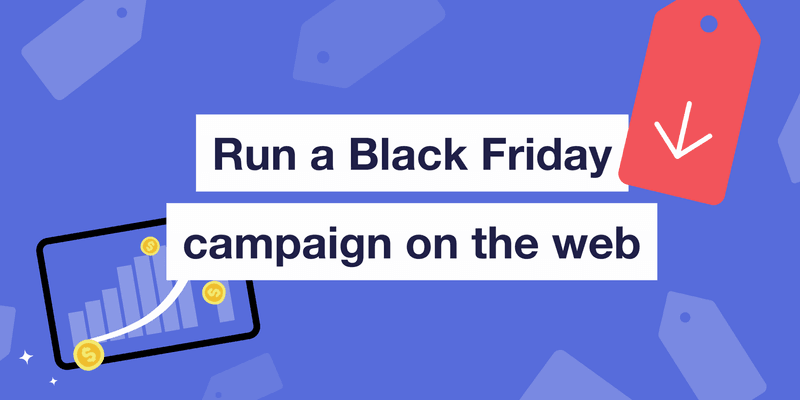Black Friday is a perfect moment to sell on the web. Your audience finds you through newsletters, ads, podcasts, and social links; you bring them to a checkout you control, shorten the subscription flow and keep more of the revenue.
If you’re panicking that it’s too late to cash in on Black Friday sales, relax 😎
RevenueCat Web Billing lets you launch fast, convert easily, and measure end-to-end. Read on for how to build a simple, effective campaign in hours.
Why the web for Black Friday
- Better acquisition: the web is where top‑of‑funnel happens; email, paid social, search, influencers, and affiliates all link out to web, so one click takes people straight to your offer
- Quicker to build & easier to optimize: update copy, pricing, or creative in minutes, no review cycles, just test and learn while traffic is hot
- Lower costs: keep the margin you’d lose to app store fees, seasonal discounts pay off more when you keep the upside
Example: Justin Guitar’s quick and easy Black Friday campaign
To see Black Friday sales via Web Billing in action, here’s how Justin Guitar set up their Black Friday campaign on the web.

Justin Guitar added a simple banner to the homepage promoting 40% off the first year of their annual plan. The banner linked directly to a RevenueCat Web Purchase Link, a hosted checkout page connected to their existing products. No extra code or web app changes needed.
They also used a Redemption Link so buyers could unlock new in‑app features right after paying, without creating or logging into an account first.
Why this works
- Low friction: visitors go from homepage to checkout in one click
- High intent: the audience is already familiar with the brand through email and social channels
- Better economics: by selling on the web, they keep the revenue share that would’ve gone to the app stores
You can build this same setup in an hour, add your offer, link it to checkout, drop the banner or email link, and start tracking results.
How to build a Black Friday web campaign in RevenueCat:
Now you know what a solid web campaign looks like, here’s what you need to build yours:
- A promo landing page that matches your offer and brand
- A hosted checkout that works anywhere a link fits
- A redemption step that connects the purchase to your app without a login
- Clear tracking from the first click to in‑app activation
The flow at a glance looks like this: Ad or email → web paywall or promo page → hosted checkout → success page → redeem in app
You can run this with no code if you want speed. Use Web Purchase Links for checkout and Redemption Links to connect the purchase to a user. If you have time for more control, add a Paywall to design a richer pitch and test variants.
What you need before you start
- A RevenueCat project with a mobile app, products and prices set up
- An offer to promote, including any intro discount and renewal details
- Redemption Links set up in RevenueCat (or enough time to go through app review)
- A place to link from: email, landing page, homepage banner, or all three
- Optional: a simple visual for your campaign flow, and a branded hero image
With the basics ready, it’s time to build the offer and connect the purchase flow.
Step 1: Create your Black Friday product, offering and intro offer

Start by creating a new product for your Black Friday deal — this keeps the discount separate from your regular plans and gives you clean reporting when the campaign ends.
Set up the product with the exact duration and price you want for the promotion. Then create an entitlement that grants the same premium access your standard plans unlock. Linking the new product to this entitlement ensures buyers get the full experience in your app without changing anything in your existing setup. This structure also lets you pair the product with a dedicated offering so your intro offer, checkout link, and paywall all pull from the same source.
Now use Intro Offers in RevenueCat to set up a limited-time discount. This is perfect for Black Friday: offer X% off the first year, or a short discounted trial that rolls into a full plan later. You can also define custom renewal cycles or durations, which gives you more flexibility than App Store or Play Store billing.
Black Friday brings a surge of high-intent traffic, so think about how you want that traffic to behave. A free trial captures more people during those peak days, while an intro offer gives you healthier LTV because buyers commit with an upfront payment.
Step 2: Set up your checkout link

Next, create a Web Purchase Link. It’s a hosted checkout page, no code needed. You can share it in emails, ads, or your homepage banner. It automatically displays your available packages and handles payment securely.
If you only have one offer, skip the package selection and link straight to checkout. That removes friction and boosts conversion.
To create your link:
- Go to your RevenueCat project dashboard
- Open the Web section
- Create a Purchase Link for your Black Friday product or package
- Customize the branding and copy of your Purchase Link
- Copy the URL to use in your campaign
When you create the offer:
- Pick a clear, time-bound promotion (for example, “X% off your first month/year”)
- Add urgency in your marketing copy (“Ends Cyber Monday”)
Step 3: Set up purchase redemption

After purchase, use a Redemption Link so buyers can unlock access in your app without logging in first. It’s a simple way to bridge web-to-app purchases while keeping conversion high. When a user redeems, RevenueCat connects that transaction to their user ID automatically.
You need redemption links set up in RevenueCat before this step works. That includes adding redemption support in your mobile SDK configuration and shipping an app update with that change. Once the updated app is live, buyers can redeem their purchase in one tap and RevenueCat will connect the transaction to their user ID automatically. If you haven’t set this up yet, follow the Redemption Links Docs guide for the SDK steps and project settings you need to enable.
Good to know
If you can’t use redemption links, add a signup step before checkout so every buyer has a user ID. Pass that user ID in the purchase link URL, and RevenueCat will attach the transaction to the right account. Docs will walk through the exact parameters and SDK steps to make this work.
Here’s how to add Redemption Links to your purchase experience:
- Open your Web Purchase Link in the RevenueCat dashboard and go to its settings
- Check the option to show download and redemption instructions
- Add your App Store and Play Store URLs so the link can display the correct download buttons
It will add the redemption step:
- On a success page that thanks them for the purchase
- In your post-purchase email
Step 4: Preview and test the flow

Use the sandbox URL to test the full purchase flow before you go live. Open the sandbox version of your Web Purchase Link, run through a checkout with a test credit card, and make sure the pricing and copy look right. After the purchase succeeds, test redemption in your mobile app with the SDK configured so you can confirm that the transaction attaches to the correct user and unlocks the entitlement instantly.
Click through your full campaign once from start to finish:
- Does the ad or email link open the right paywall or checkout?
- Is the pricing and copy correct?
- Does the redemption link work cleanly from desktop and mobile?
Once it’s smooth, you’re ready to go live.
And that’s it! You’ve got a working Black Friday campaign with a production URL you can use in any email, ad or social media post.
Adding branded Paywalls to your Black Friday campaign
Now, if you’ve got a little more time, you can increase engagement and bring your campaign to life with a branded Paywall. Branding your paywall takes slightly longer, but will lead to significantly higher conversion.
Step 1: Build your paywall

Open the Paywalls editor in RevenueCat. When you create a new paywall, make sure to use the same offering you previously created for your Black Friday campaign.
Start from a template or a blank layout, then add the pieces that sell your offer, headline, subhead, image or carousel, and product list. Keep the copy short and visual. Focus on the value of your deal, not the discount math.
Good paywalls:
- Lead with one clear message (for example, “Get X% off your first month/year of premium”)
- Use social proof if you have it, testimonials or logos add trust fast
- Add urgency (for example, “Offer ends Cyber Monday”)
- Match your brand colors and fonts to make the promo feel native
Good to know
Check out our paywalls study guide for inspiration best practices to maximize conversion
Step 2: Connect the flow

Once your paywall looks right, replace the paywall of your Web Purchase Link. Go to your purchase link settings and change the radio button to the custom paywall setting. Double-check that the path flows cleanly:
- Promo email or ad → paywall
- Paywall → checkout
- Checkout → redemption
Everything should feel fast and friction-free.
Step 3: Publish and monitor
Go live and keep an eye on the numbers. Adjust copy, layout, or pricing mid-campaign if you need to. The benefit of web is that you can ship changes instantly.
Time to get started!
Running a Black Friday campaign on the web is simple when you use the right tools. You control the offer, the checkout, and the customer data, all without app store limits. The web lets you move fast, test ideas, and keep more of your revenue.
Here’s a quick recap:
- Use Intro Offers to set up flexible discounts
- Create a Web Purchase Link for a no-code checkout
- Add a Redemption Link to connect the purchase to your app
- Build a Paywall if you want full control of branding and testing
Together, these pieces make it easy to launch a polished, high-converting campaign in a day. Your audience is already on the web. Bring them to a checkout that’s yours.